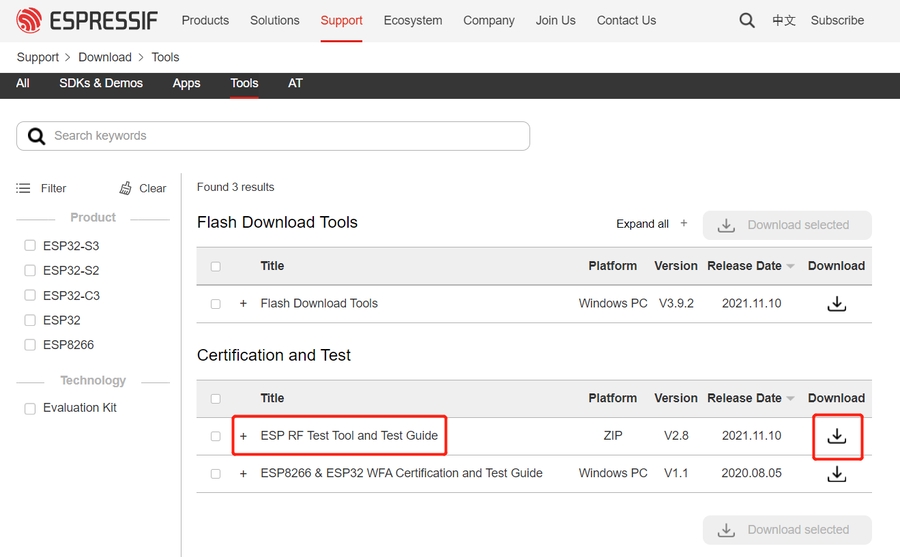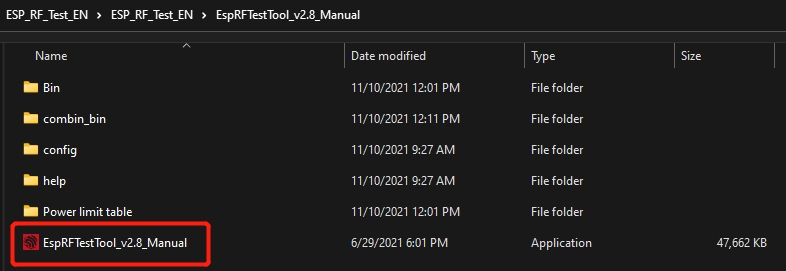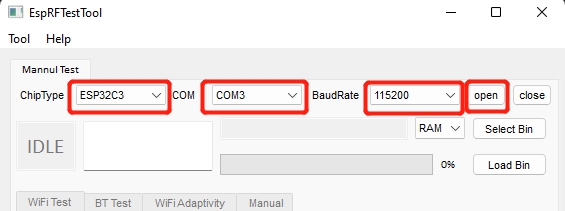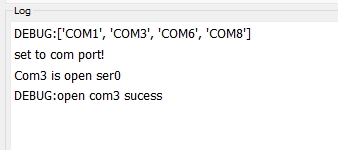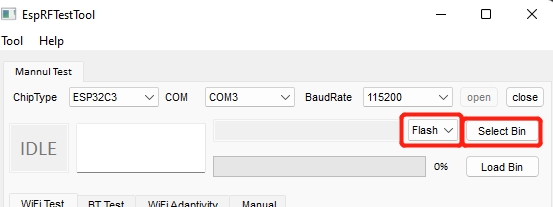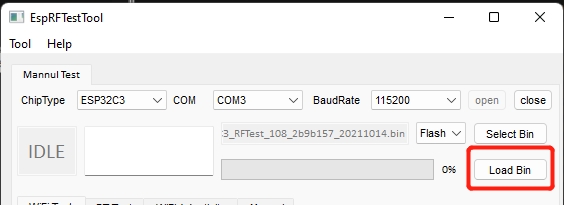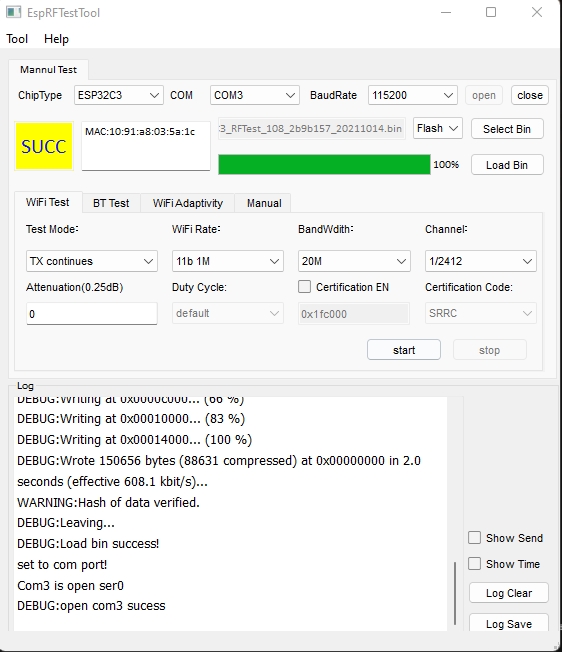Seeed Studio XIAO ESP32-C3 WIFI Dev Board
Product Link
Introduction
Seeed Studio XIAO ESP32C3 is an IoT mini development board based on the Espressif ESP32-C3 WiFi/Bluetooth dual-mode chip. ESP32-C3 is a 32-bit RISC-V CPU, which includes an FPU (Floating Point Unit) for 32-bit single-precision arithmetic with powerful computing power. It has excellent radio frequency performance, supporting IEEE 802.11 b/g/n WiFi, and Bluetooth 5 (LE) protocols. This board comes included with an external antenna to increase the signal strength for your wireless applications. It also has a small and exquisite form-factor combined with a single-sided surface-mountable design. It is equipped with rich interfaces and has 11 digital I/O that can be used as PWM pins and 3 analog I/O that can be used as ADC pins. It supports four serial interfaces such as UART, I2C and SPI. There is also a small reset button and a bootloader mode button on the board. XIAO ESP32C3 is fully compatible with the Grove Shield for Seeeduino XIAO and Seeeduino XIAO Expansion board except for the Seeeduino XIAO Expansion board, the SWD spring contacts on the board will not be compatible.
With regard to the features highlighted above, XIAO ESP32C3 is positioned as a high-performance, low-power, cost-effective IoT mini development board, suitable for low-power IoT applications and wireless wearable applications.
Features
Powerful CPU: ESP32-C3, 32bit RISC-V singlecore processor that operates at up to 160 MHz
Complete WiFi subsystem: Complies with IEEE 802.11b/g/n protocol and supports Station mode, SoftAP mode, SoftAP + Station mode, and promiscuous mode
Bluetooth LE subsystem: Supports features of Bluetooth 5 and Bluetooth mesh
Ultra-Low Power: Deep sleep power consumption is about 43μA
Better RF performance: External RF antenna included
Battery charging chip: Supports lithium battery charge and discharge management
Rich on-chip resources: 400KB of SRAM, and 4MB of on-board flash memory
Ultra small size: As small as a thumb(21x17.8mm) XIAO series classic form-factor for wearable devices and small projects
Reliable security features: Cryptographic hardware accelerators that support AES-128/256, Hash, RSA, HMAC, digital signature and secure boot
Rich interfaces: 1xI2C, 1xSPI, 2xUART, 11xGPIO(PWM), 4xADC, 1xJTAG bonding pad interface
Single-sided components, surface mounting design
Specifications
Processor
ESP32-C3 32-bit RISC-V @160MHz
SAMD21 M0+@48MHz
RP2040 Dual-core M0+@133Mhz
nRF52840 M4F@64MHz
nRF52840 M4F@64MHz
Wireless Connectivity
WiFi and Bluetooth 5 (LE)
N/A
N/A
Bluetooth 5.0/BLE/NFC
Bluetooth 5.0/BLE/NFC
Memory
400KB SRAM, 4MB onboard Flash
32KB SRAM 256KB FLASH
264KB SRAM 2MB onboard Flash
256KB RAM, 1MB Flash 2MB onboard Flash
256KB RAM,1MB Flash 2MB onboard Flash
Built-in Sensors
N/A
N/A
N/A
N/A
6 DOF IMU (LSM6DS3TR-C), PDM Microphone
Interfaces
I2C/UART/SPI
I2C/UART/SPI
I2C/UART/SPI
I2C/UART/SPI
I2C/UART/SPI
PWM/Analog Pins
11/4
11/11
11/4
11/6
11/6
Onboard Buttons
Reset/ Boot Button
N/A
Reset/ Boot Button
Reset Button
Reset Button
Onboard LEDs
Charge LED
N/A
Full-color RGB/ 3-in-one LED
3-in-one LED/ Charge LED
3-in-one LED/ Charge LED
Battery Charge Chip
Built-in
N/A
N/A
BQ25101
BQ25101
Programming Languages
Arduino/ MicroPython
Arduino/ CircuitPython
Arduino/ MicroPython/ CircuitPython
Pinout

Getting started
First, we are going to connect XIAO ESP32C3 to the computer, connect an LED to the board and upload a simple code from Arduino IDE to check whether the board is functioning well by blinking the connected LED.
Software setup
Step 1. Download and Install the latest version of Arduino IDE according to your operating system
Step 2. Launch the Arduino application
Step 3. Add ESP32 board package to your Arduino IDE
Navigate to File > Preferences, and fill "Additional Boards Manager URLs" with the url below: https://raw.githubusercontent.com/espressif/arduino-esp32/gh-pages/package_esp32_index.json
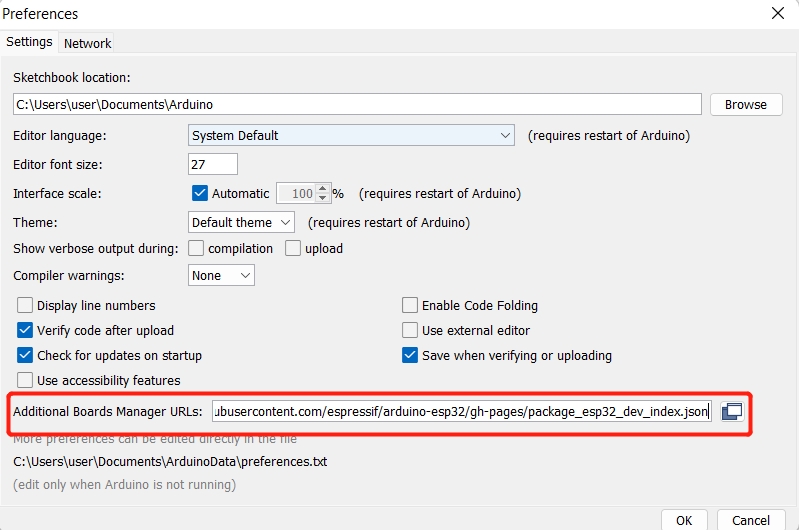
Navigate to Tools > Board > Boards Manager..., type the keyword "esp32" in the search box, select the latest version of esp32, and install it.
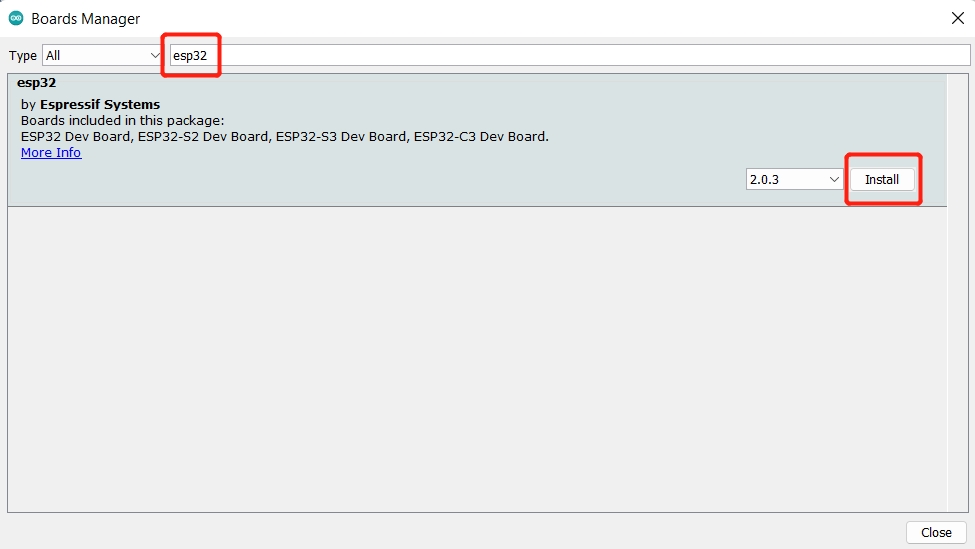
Step 4. Select your board and port
Board
Navigate to Tools > Board > ESP32 Arduino and select "XIAO_ESP32C3". The list of board is a little long and you need to roll to the buttom to reach it.
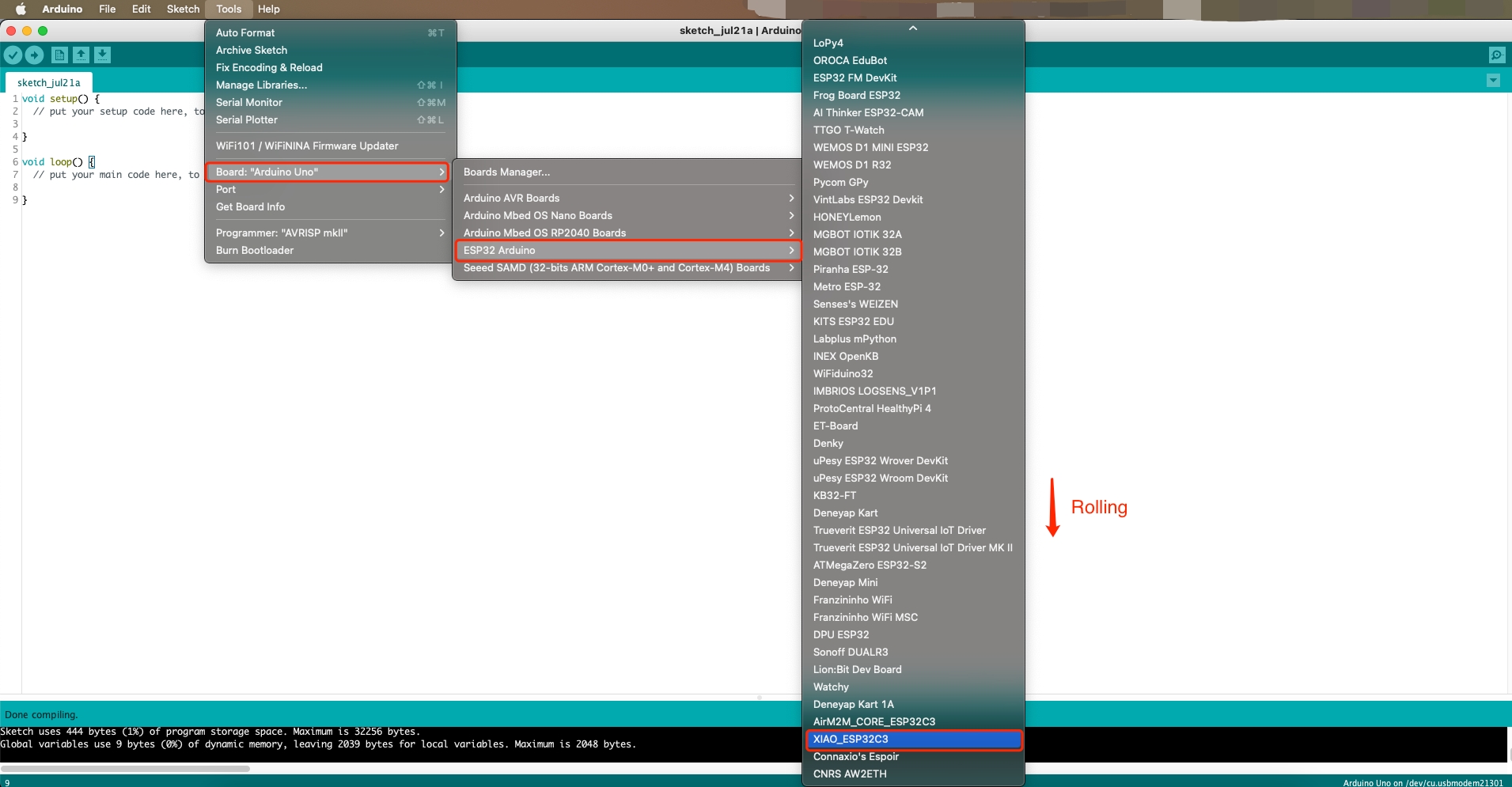
Port
Navigate to Tools > Port and select the serial port name of the connected XIAO ESP32C3. This is likely to be COM3 or higher (COM1 and COM2 are usually reserved for hardware serial ports).
Hardware setup
You need to prepare the following:
1 x Computer
1 x USB Type-C cable
tip
Some USB cables can only supply power and cannot transfer data. If you don't have a USB cable or don't know if your USB cable can transmit data, you can check Seeed USB Type-C support USB 3.1.
Step 1. Connect XIAO ESP32C3 to your computer via a USB Type-C cable.
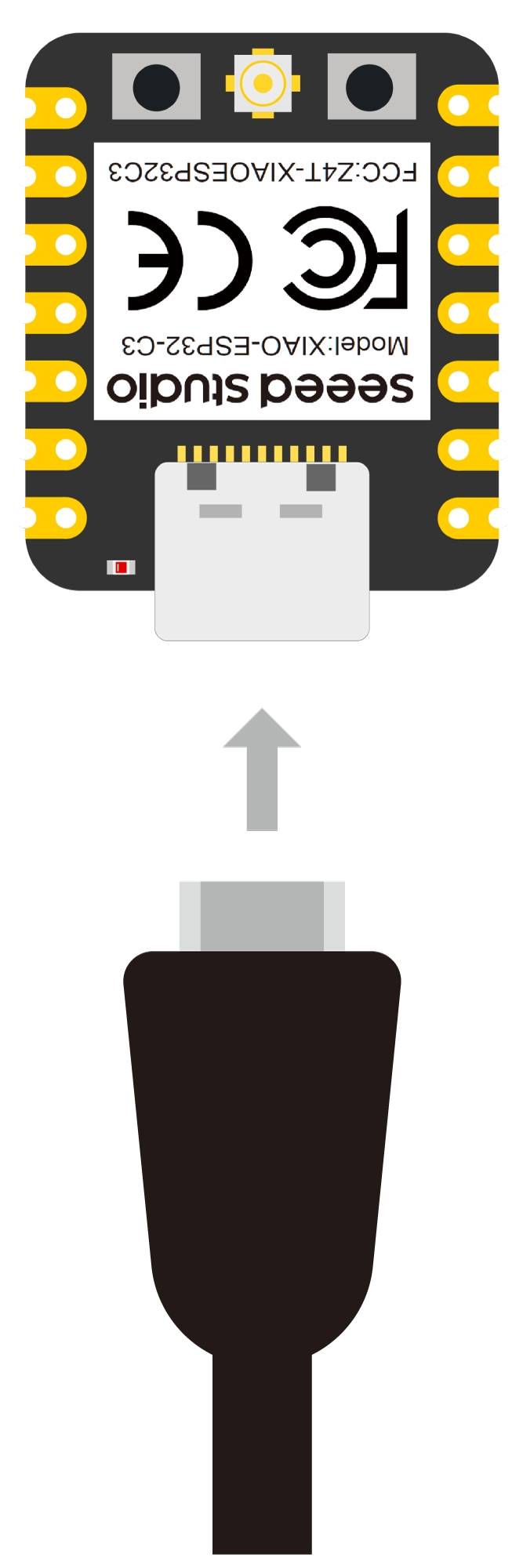
Step 2. Connect an LED to D10 pin as follows

Note: Make sure to connect a resistor (about 150Ω) in series to limit the current through the LED and to prevent excess current that can burn out the LED
Blink the LED
Step 1. Copy the below code to Arduino IDE
Make sure your D10 is connected to an LED as shown in the diagram above.
// define led according to pin diagram in article
const int led = D10; // there is no LED_BUILTIN available for the XIAO ESP32C3.
void setup() {
// initialize digital pin led as an output
pinMode(led, OUTPUT);
}
void loop() {
digitalWrite(led, HIGH); // turn the LED on
delay(1000); // wait for a second
digitalWrite(led, LOW); // turn the LED off
delay(1000); // wait for a second
}Step 2. Click the Upload button to upload the code to the board
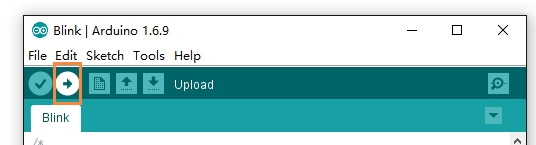
Once uploaded, you will see the connected LED blinking with a 1-second delay between each blink. This means the connection is successful and now you can explore more projects with XIAO ESP32C3!
Battery Usage
The XIAO ESP32C3 is capable of using a 3.7V lithium battery as the power supply input. You can refer to the following diagram for the wiring method.
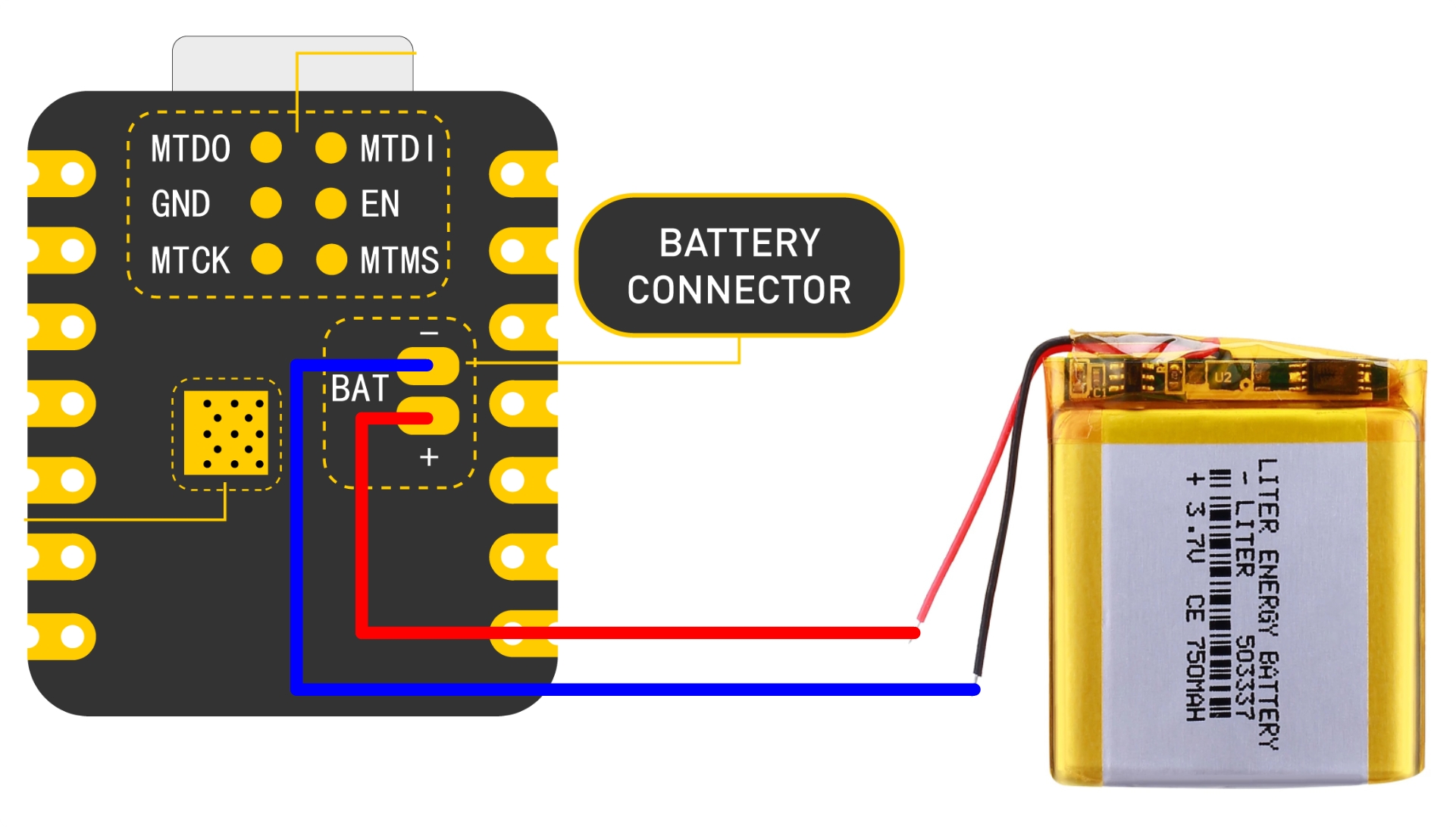
Instructions on the use of batteries:
Please use qualified batteries that meet the specifications.
XIAO can be connected to your computer device via data cable while using the battery, rest assured that XIAO has a built-in circuit protection chip, which is safe.
The XIAO ESP32C3 will not have any LED on when it is battery powered (unless you have written a specific program), please do not judge whether the XIAO ESP32C3 is working or not by the condition of the LED, please judge it reasonably by your program.
Sorry, we currently have no way to help you check the remaining battery level through software (because there are no more chip pins available), you need to charge the battery regularly or use a multimeter to check the battery level.
Check the battery voltage
Due to the limitation of the number of pins in the ESP32C3, engineers had no extra pins to allocate to the battery for voltage measurement in order to ensure that the XIAO ESP32C3 has the same number of GPIOs as the other XIAO series available.
But if you prefer to use a separate pin for battery voltage measurement, you can refer to the genius operation of msfujino. We would also like to give a special thanks to msfujino for all the experience and efforts shared for the XIAO ESP32C3.
The basic operating idea is: The battery voltage was divided by 1/2 with 200k and connected to the A0 port so that the voltage could be monitored.
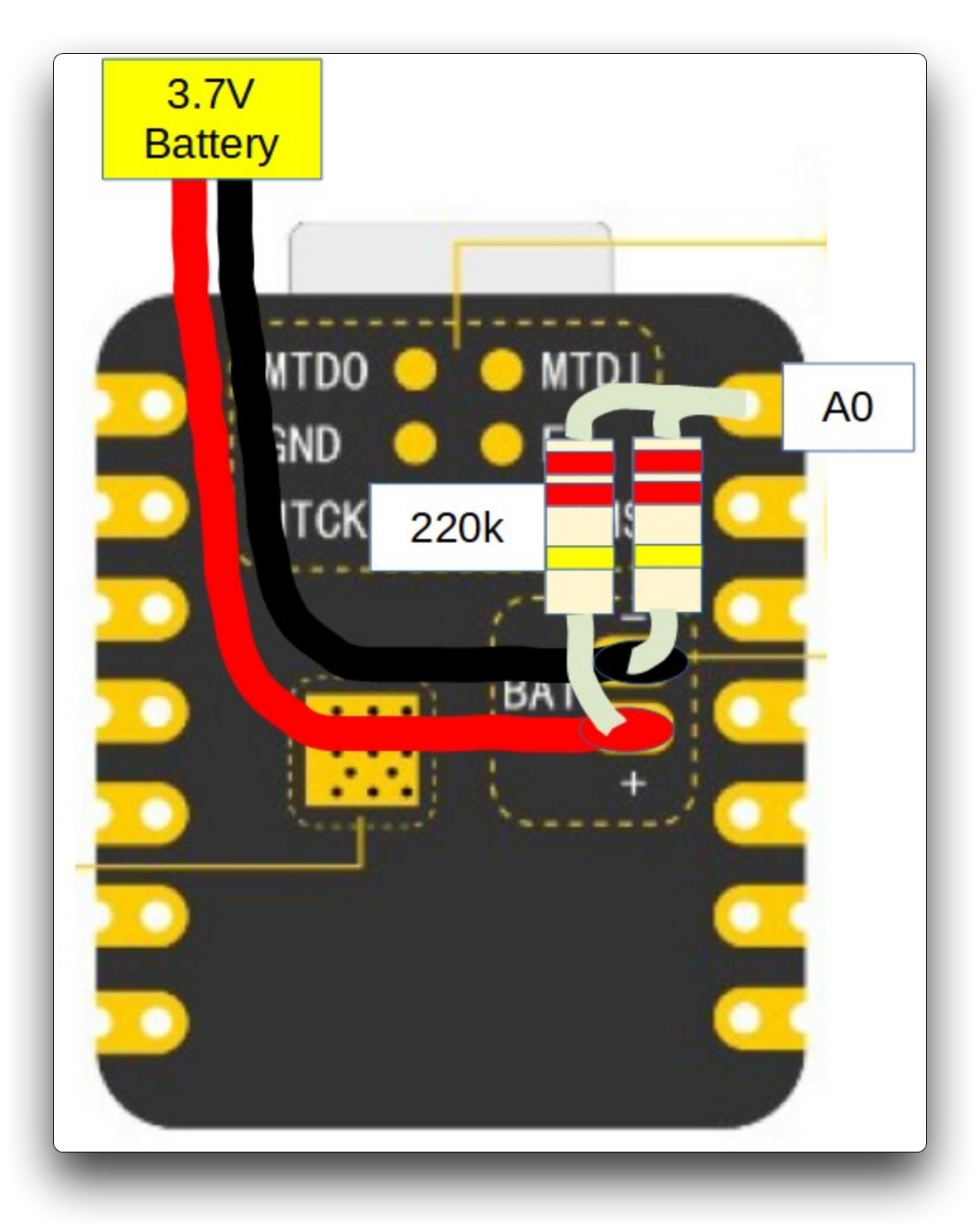
The datasheet says nominally 2500mV full scale AD conversion, but there is a large variation from chip to chip, actually ±10%. My chip was 2700mV full scale.
Fortunately, the calibrated correction value for each chip is written in the fuse area, and by using the function analogReadMilliVolts(), I can read the corrected voltage value without doing anything special.
The result of AD conversion and the voltage measured by the multimeter agree well with each other with an error of about 5 mV, which is not a problem in practical use.
In addition, during communication in particular, spike-like errors occurred, which had to be averaged out 16 times to remove them.
The following is the procedure to test the battery voltage.
void setup() {
Serial.begin(115200);
pinMode(A0, INPUT); // ADC
}
void loop() {
uint32_t Vbatt = 0;
for(int i = 0; i < 16; i++) {
Vbatt = Vbatt + analogReadMilliVolts(A0); // ADC with correction
}
float Vbattf = 2 * Vbatt / 16 / 1000.0; // attenuation ratio 1/2, mV --> V
Serial.println(Vbattf, 3);
delay(1000);
}Deep sleep mode and wake-up
The XIAO ESP32C3 is designed to support deep sleep mode and wake-up functions. For the use of these two functions, we provide the following usage examples.
#define BUTTON_PIN_BITMASK 0x200000000 // 2^33 in hex
RTC_DATA_ATTR int bootCount = 0;
/*
Method to print the reason by which ESP32
has been awaken from sleep
*/
void print_wakeup_reason(){
esp_sleep_wakeup_cause_t wakeup_reason;
wakeup_reason = esp_sleep_get_wakeup_cause();
switch(wakeup_reason)
{
case ESP_SLEEP_WAKEUP_EXT0 : Serial.println("Wakeup caused by external signal using RTC_IO"); break;
case ESP_SLEEP_WAKEUP_EXT1 : Serial.println("Wakeup caused by external signal using RTC_CNTL"); break;
case ESP_SLEEP_WAKEUP_TIMER : Serial.println("Wakeup caused by timer"); break;
case ESP_SLEEP_WAKEUP_TOUCHPAD : Serial.println("Wakeup caused by touchpad"); break;
case ESP_SLEEP_WAKEUP_ULP : Serial.println("Wakeup caused by ULP program"); break;
default : Serial.printf("Wakeup was not caused by deep sleep: %d\n",wakeup_reason); break;
}
}
void setup(){
Serial.begin(115200);
delay(1000); //Take some time to open up the Serial Monitor
//Increment boot number and print it every reboot
++bootCount;
Serial.println("Boot number: " + String(bootCount));
//Print the wakeup reason for ESP32
print_wakeup_reason();
esp_deep_sleep_enable_gpio_wakeup(BIT(D1), ESP_GPIO_WAKEUP_GPIO_LOW);
//Go to sleep now
Serial.println("Going to sleep now");
esp_deep_sleep_start();
Serial.println("This will never be printed");
}
void loop(){
//This is not going to be called
}If you are quick enough to turn on the serial monitor before the XIAO goes into deep sleep, then you can see the message output as shown below. This means that the XIAO is now "asleep".
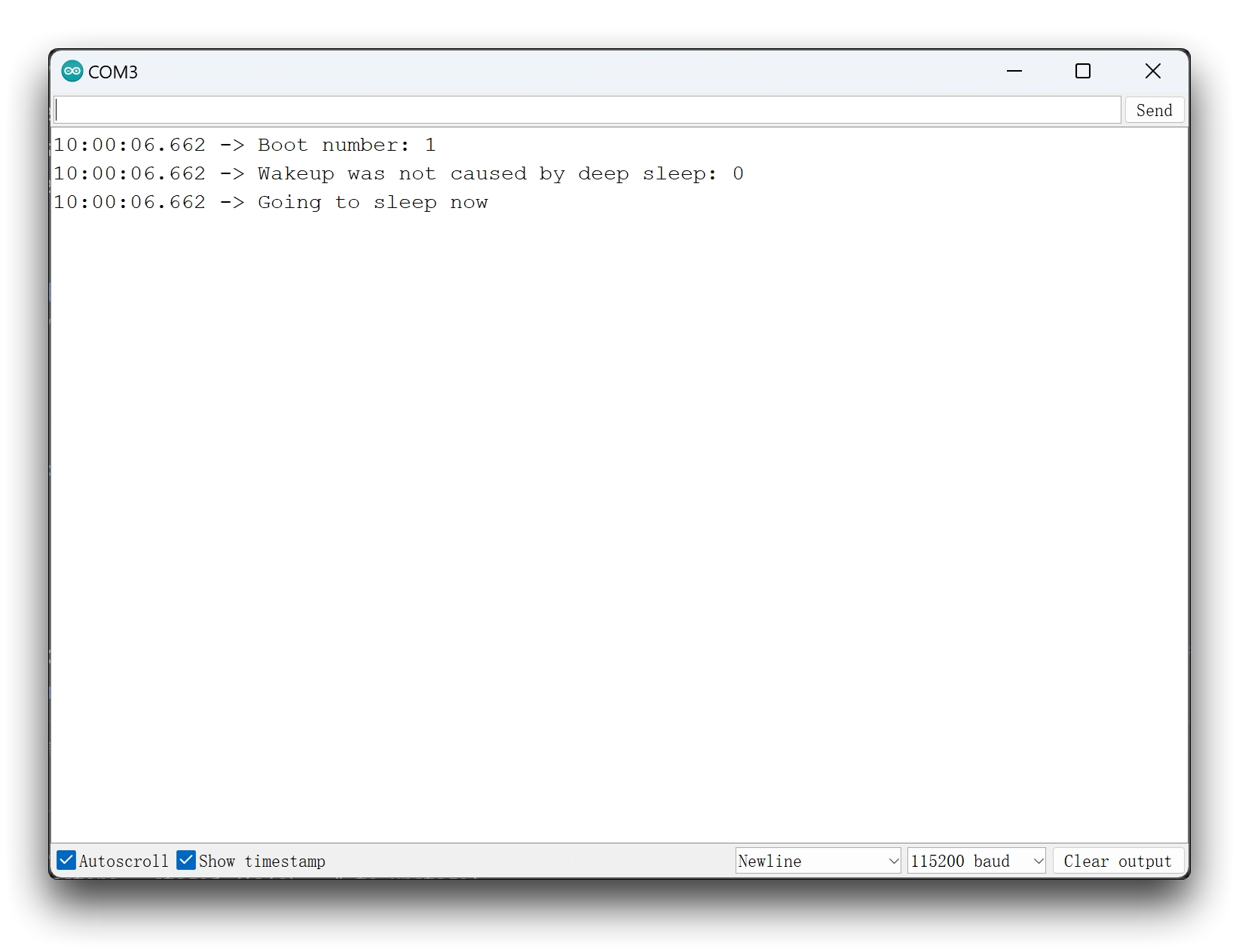
FAQ
Last updated
Was this helpful?