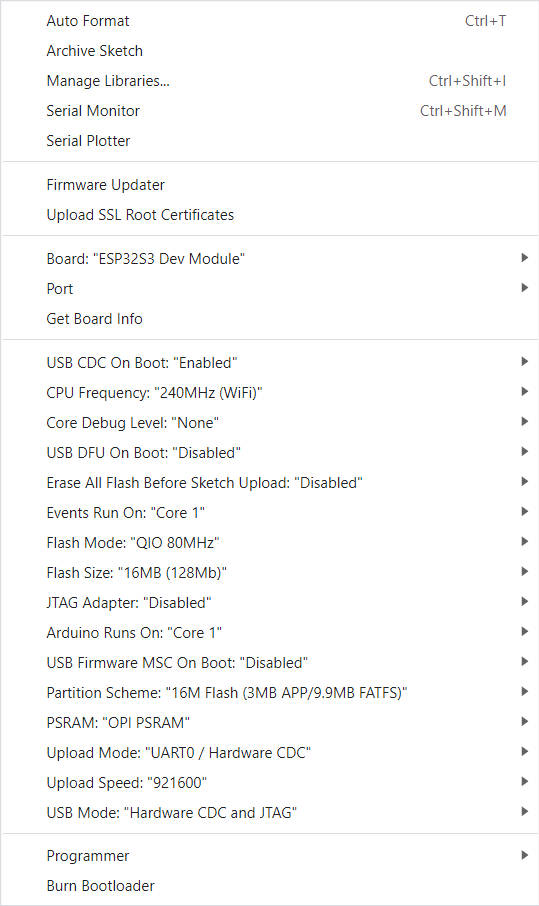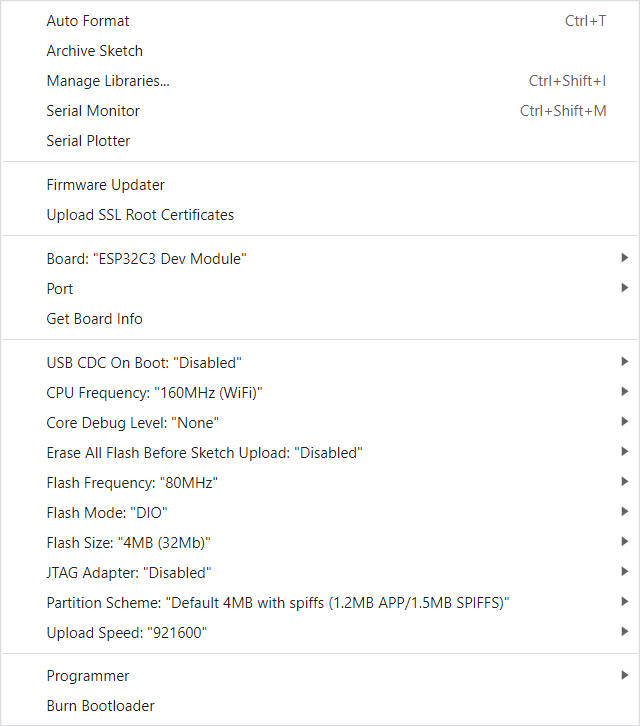LILYGO T-Deck Plus Meshtastic Support Meshtastic UI
Product Link
Description
T-Deck-Plus has assigned the pins on the Grove interface to the GPS module, so the Grove interface of T-Deck-Plus cannot be used.
T-Deck updated TFT_eSPI ST7789 initialization sequence on 20240726. Currently, the changes have not been pushed to the TFT_eSPI upstream branch. If you find that the screen display is incorrect during use, please check whether this is consistent with the initialization sequence in the warehouse.
Specifications
MCU
ESP32-S3FN16R8 Dual-core LX7 microprocessor
Wireless Connectivity
2.4 GHz Wi-Fi & Bluetooth 5 (LE)
Development
Arduino, PlatformlO-IDE, Micropython
Flash
16MB
PSRAM
8MB
Battery ADC PIN
IO04
Onboard functions
GPS,TF Card,Microphone,Speaker
2.8 inch ST7789 SPI Interface IPS LCD:
Resolution: 320 x 240 Full viewing angle
SX1262 LoRa Transceiver
Frequency Optional
433/868/915Mhz
Get Start
PlatformIO
Install VisualStudioCode and Python
Search for the
PlatformIOplugin in theVisualStudioCodeextension and install it.After the installation is complete, you need to restart
VisualStudioCodeAfter restarting
VisualStudioCode, selectFilein the upper left corner ofVisualStudioCode->Open Folder-> select theT-DeckdirectoryClick on the
platformio.inifile, and in theplatformiocolumn, cancel the sample line that needs to be used, please make sure that only one line is validClick the (✔) symbol in the lower left corner to compile
Connect the board to the computer USB
Click (→) to upload firmware
Click (plug symbol) to monitor serial output
ArduinoIDE
Install Arduino IDE
In Arduino Preferences, on the Settings tab, enter the
https://raw.githubusercontent.com/espressif/arduino-esp32/gh-pages/package_esp32_index.jsonURL in theAdditional boards manager URLsinput box. Please pay attention to the version. The test phase is using 2.0.14. It is not certain that versions above 2.0.14 can run. When the operation is abnormal, please downgrade to a version below 2.0.14. , As of 2024/08/02, TFT_eSPI does not work on versions higher than 2.0.14, see TFT_eSPI/issue3329Copy all the folders in the
T-Deck/libdirectory to<C:\Users\UserName\Documents\Arduino\libraries>. If there is nolibrariesdirectory, please create a new one. Please note that you are not copying thelibdirectory, but copying the folders in the lib directoryOpen ArduinoIDE ,
Tools, Look at the picture to choose
Insert USB into the PC and click Upload <If the upload fails, keep pressing the BOOT button, click RST, and then click Upload. When the upload is complete, click RST to exit the download mode>
If a microphone is used, the GPIOO button cannot be used
If the sketch cannot be uploaded, then you need to press down the middle of the trackball, and then insert the USB, this means the chip is in the download mode, and then click to upload the sketch.
T-Keyboard the programming and burning interface of ESP32C3 is located at the 6Pin header on the side of the RST button, and the order starts from the top of the RST button, which are TX,RX,BOOT,RST,GND,VCC, You need to connect USB TO TTL externally to burn the keyboard firmware. For TTL without automatic download circuit, before powering on, short-circuit the BOOT Pin and GND, and then power on. At this time, T-Keyboard will enter the download mode. After the burning is completed, you need to disconnect GND and BOOT before running the program.
T-Deck can't upload any sketch,Please enter the upload mode manually.
Connect the board via the USB cable
Press and hold the BOOT button , While still pressing the BOOT(On the trackball above the keyboard, press down) button
Press RST button
Release the RST button
Release the BOOT button
Upload sketch
If you still cannot upload the sketch successfully according to the above method, please check whether the resistor in this issue62 exists. Please remove it and test again.
Github
Last updated
Was this helpful?