Seeed Studio SenseCAP Indicator for Meshtastic & LoRa
Product Link
Description
SenseCAP Indicator is a 4-inch touchscreen device designed for Meshtastic®, powered by dual MCUs, the ESP32 and RP2040, and supports Wi-Fi, BLE, and LoRa®. It is an open-source, powerful IoT development platform.
Feature
Supports Meshtastic: Pre-flashed with Meshtastic firmware, it is ready to work once powered on. You can also upgrade the firmware using Meshtastic Flasher.
Dual MCUs and Rich GPIOs: Equipped with powerful ESP32S3 and RP2040 dual MCUs and over 400 Grove-compatible GPIOs for flexible expansion options.
Local LoRa® Hub for IoT Connectivity: Integrated with the Semtech SX1262 LoRa® chip, the device can be converted to a LoRaWAN® Single-Channel Gatewa via tutorial. Alternatively, connect LoRa® devices to popular IoT platforms like Matter via Wi-Fi.
Fully Open Source Platform: Leverage the extensive ESP32 and Raspberry Pi open-source ecosystem for infinite application possibilities.
Suitable for Multiple Application Scenarios: Can be used as a Meshtastic desktop node or a car node, as well as a LoRaWAN® Single-Channel Gateway.
Specification
Screen Resolution
480 x 480 pixels
Power Supply
5V-DC, 1A
Battery
N/A
Processor
ESP32-S3: Xtensa® dual-core 32-bit up to 240 MHz
RP2040: Dual ARM Cortex-M0+ up to 133MHz
Flash
ESP32-S3: 8MB
RP2040: 2MB
External Storage
Support up to 32GB Micro SD Card (not included)
Wi-Fi
802.11b/g/n, 2.4GHz
Bluetooth
Bluetooth 5.0 LE
LoRa(SX1262)
Support 862-930MHz
Buzzer(Not developed yet)
MLT-8530, Resonant Frequency:2700Hz
Certification
CE/FCC
Hardware

Flash
To enter the 2.6 MUI preview page, press keys on your computer keyboard: ↑ ↑ ↓ ↓ ← → ← → b a Then the page will turn black, you can see the pre-release option now.

Flash Application Firmware
Visit Meshtastic Web Flasher.
Select the target device to Seeed SenseCAP Indicator and choose the latest firmware, then click Flash.
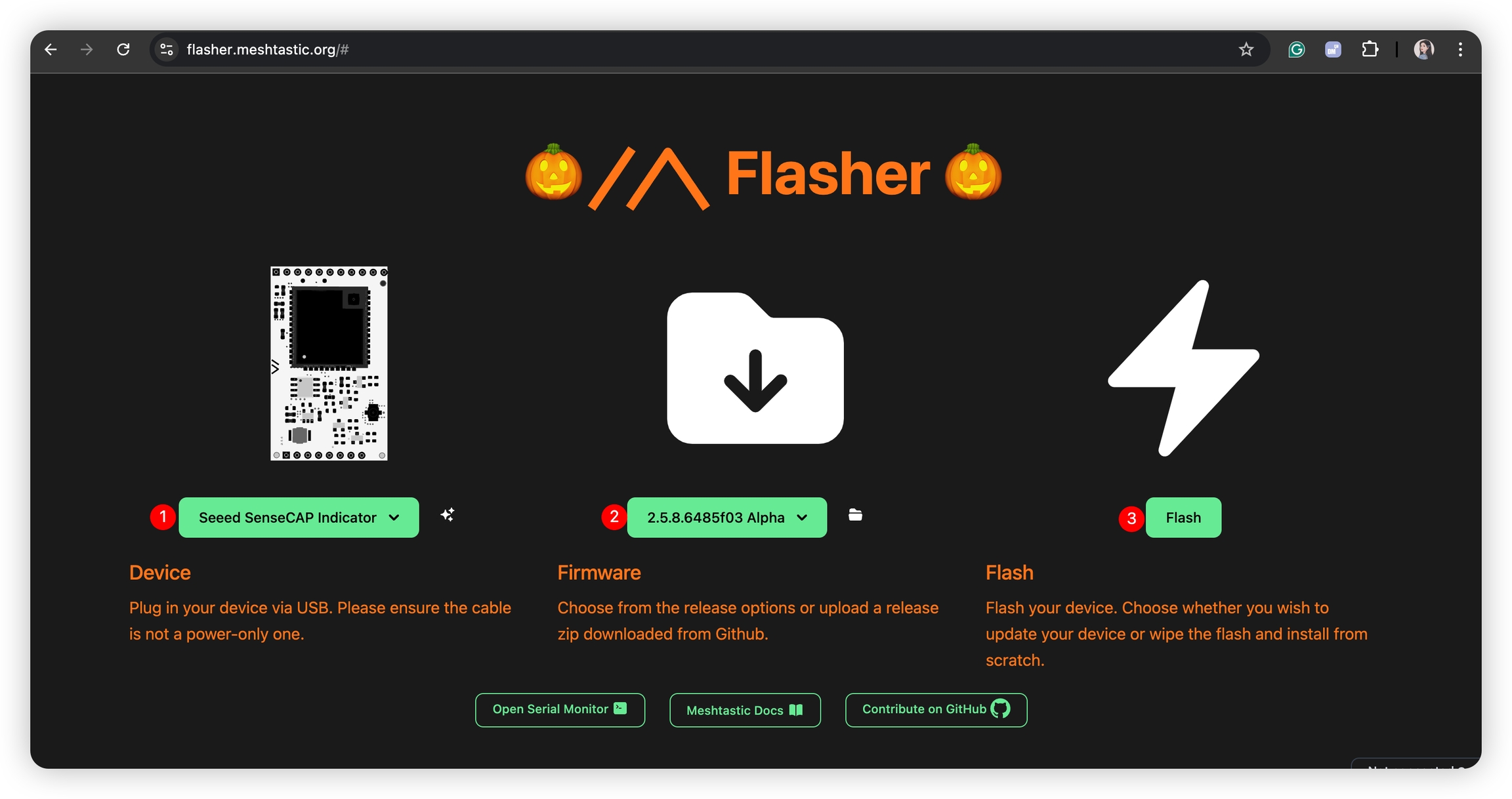
Press and hold the button while plugging in the USB cable.

Enable the Full Erase and Install, and click Erase Flash and Install.
There will show 2 ports, select the USB serial port and click Connect.
note
Please select the USB Serial one, not the INDICATOR RP2040.

Flash GPS Firmware
The SenseCAP Indicator doesn't have a GPS built-in, to get the GPS location, a Grove GPS Module is required. Connect the GPS Module to the Grove port and then flash the GPS firmware.

Long press this internal button using a needle, then connect the device to your PC by the provided USB type-C cable, release the button once connected.

Download the UF2 file and copy it to the RPI-RP2 drive. Firmware should be flashed after the file is downloaded and the device reboots.

Get Started
Download Meshtastic App:
Connect via App
Power on the device, the device page will display the mac address of the current device.
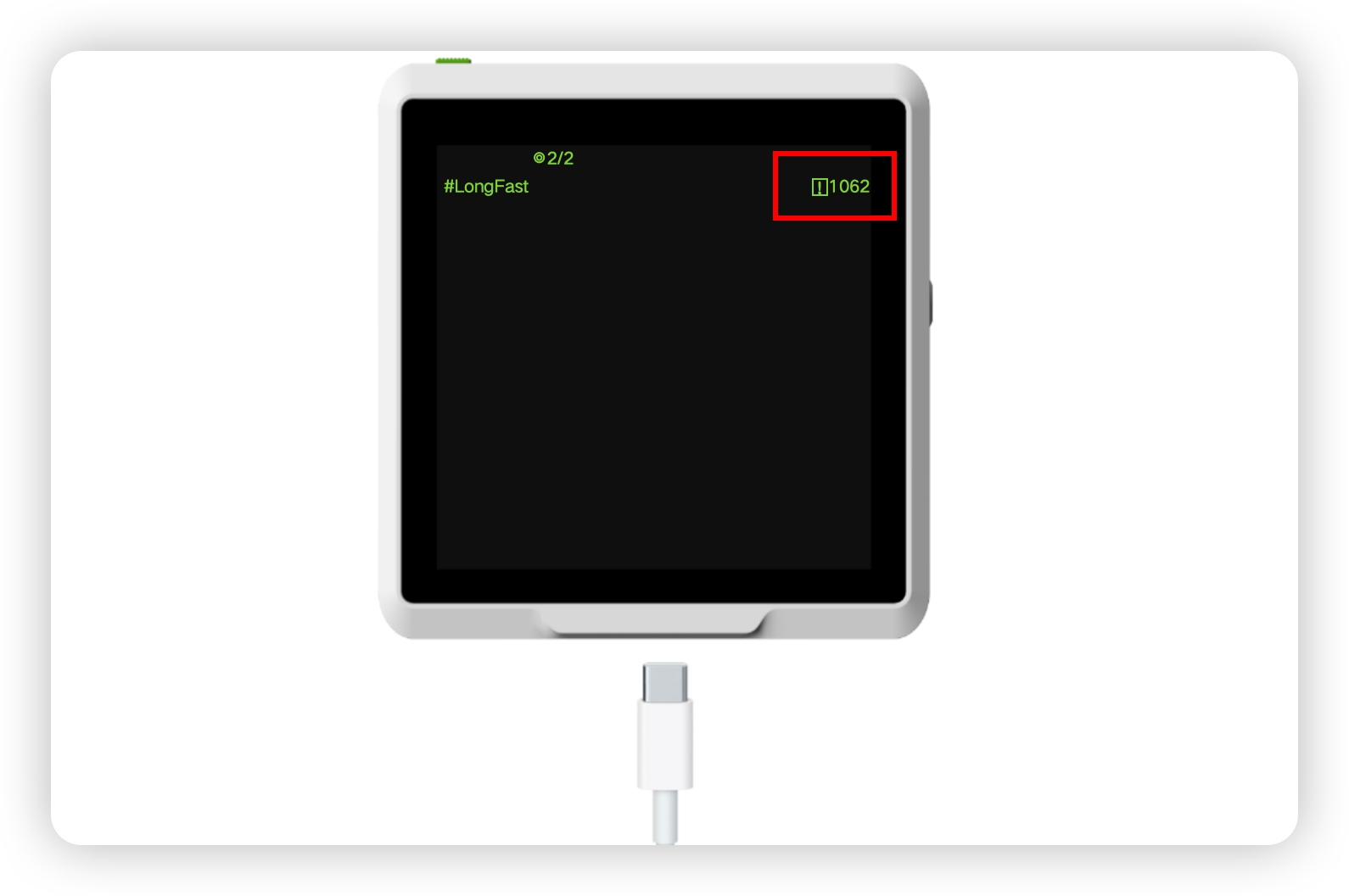
Select the target device on the Bluetooth panel.
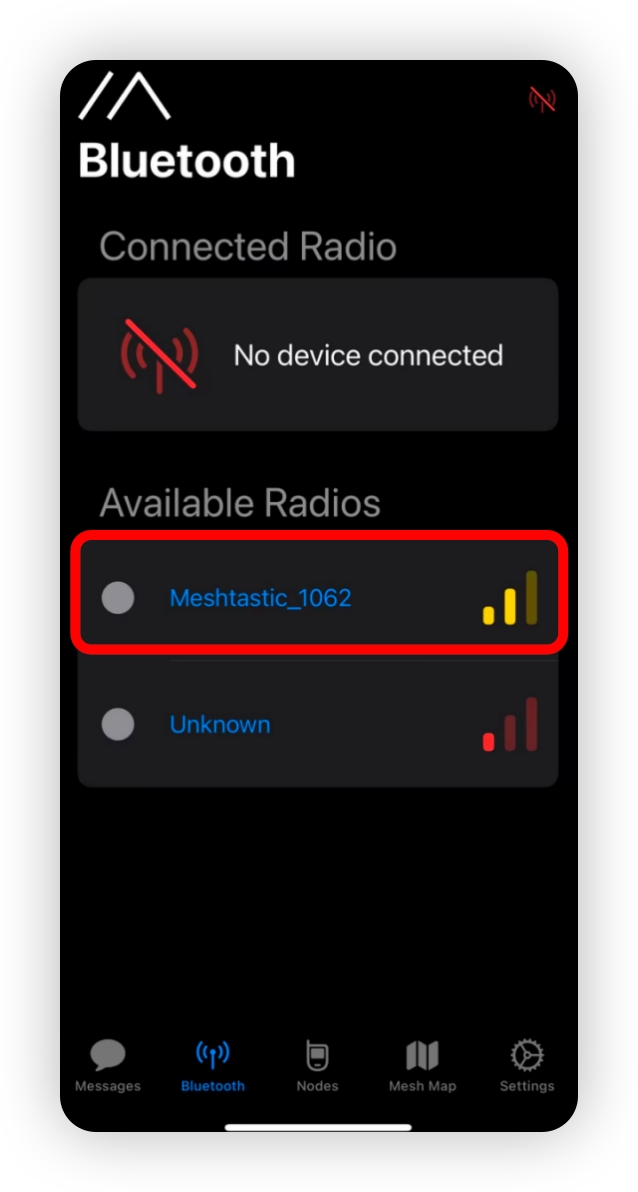
Enter the code and then click
Pairto connect the device.
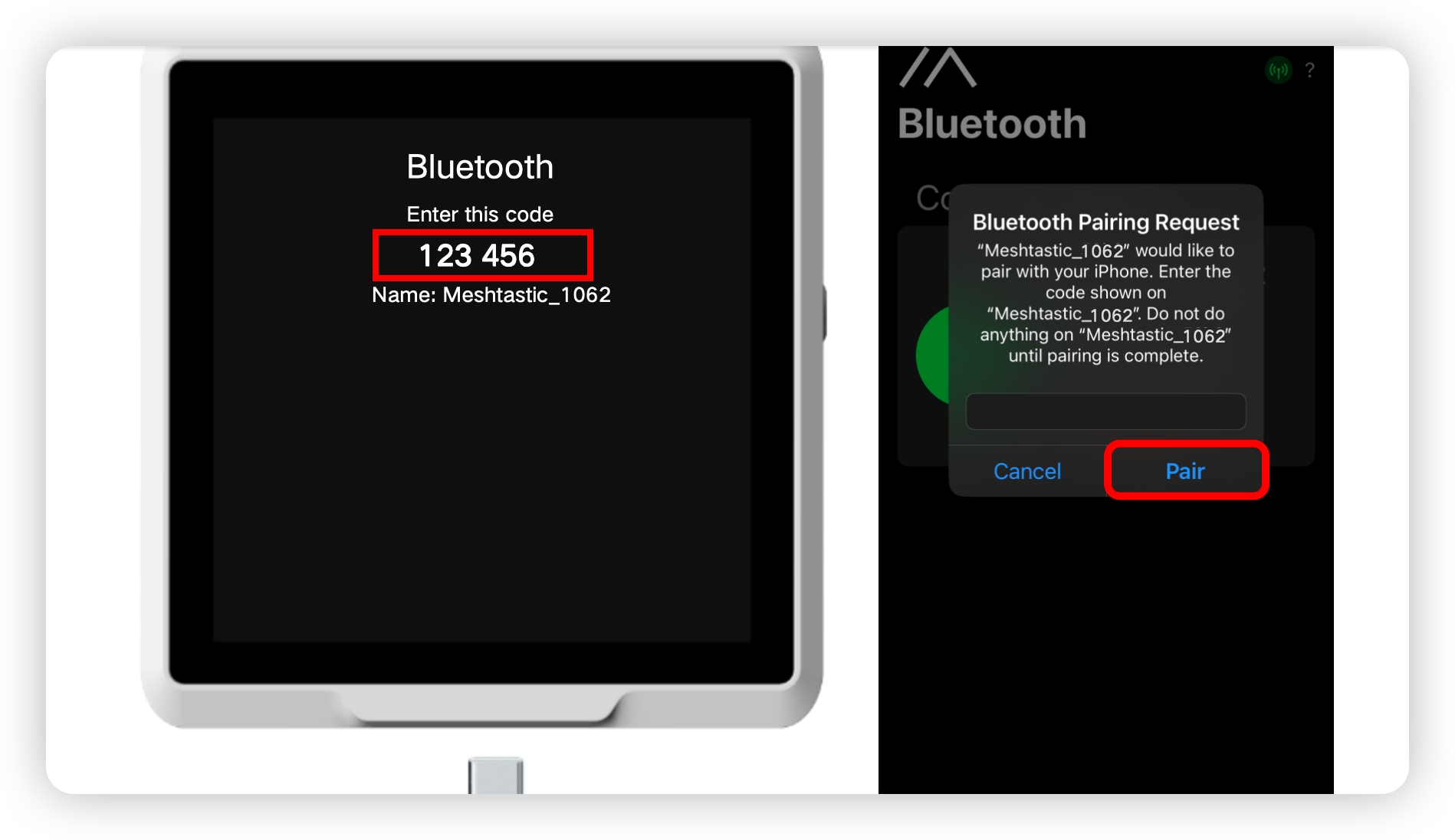
Click
+and choose the target device.
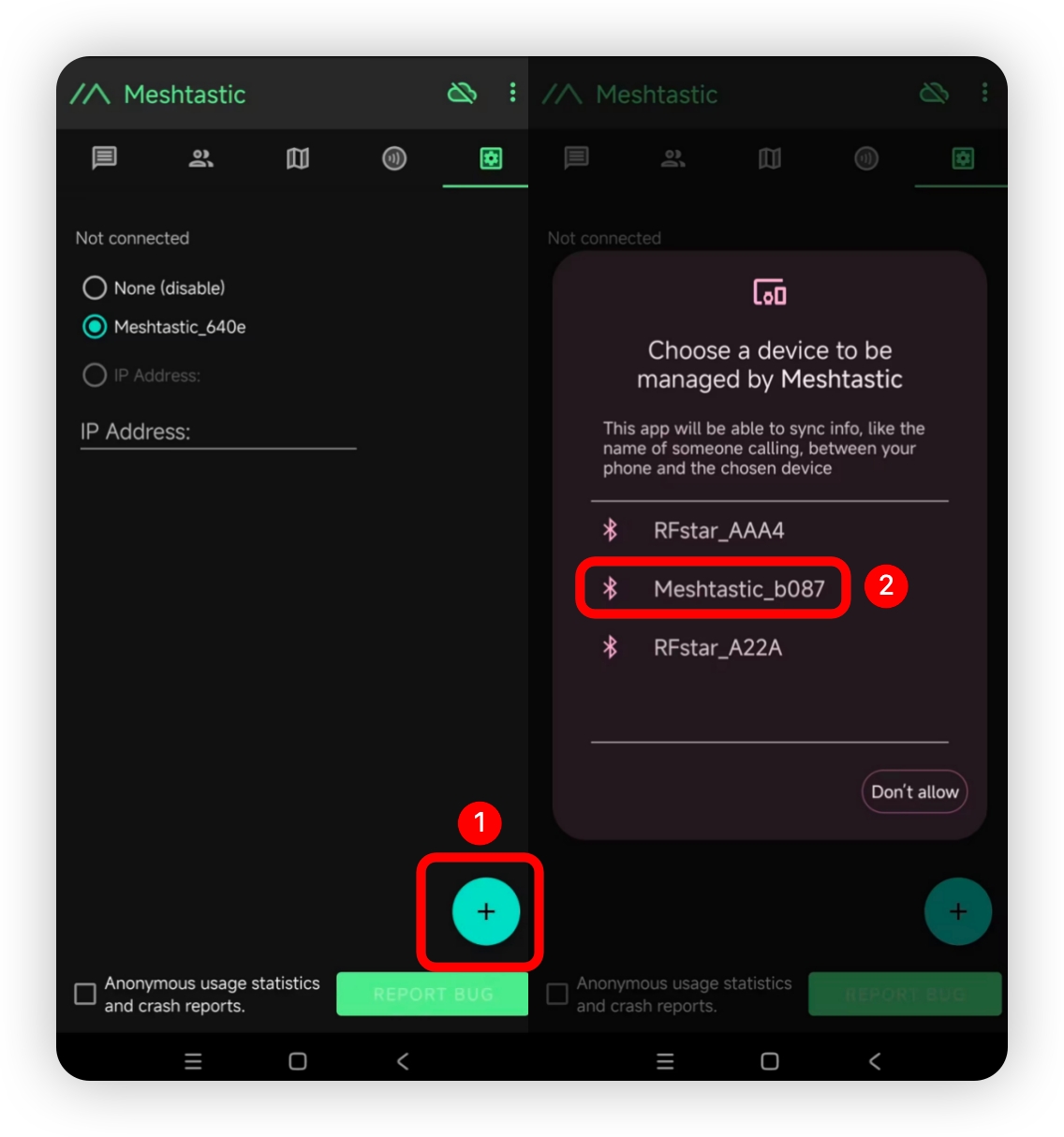
Enter the code(default code is
123456) and then clickOKto connect the device.
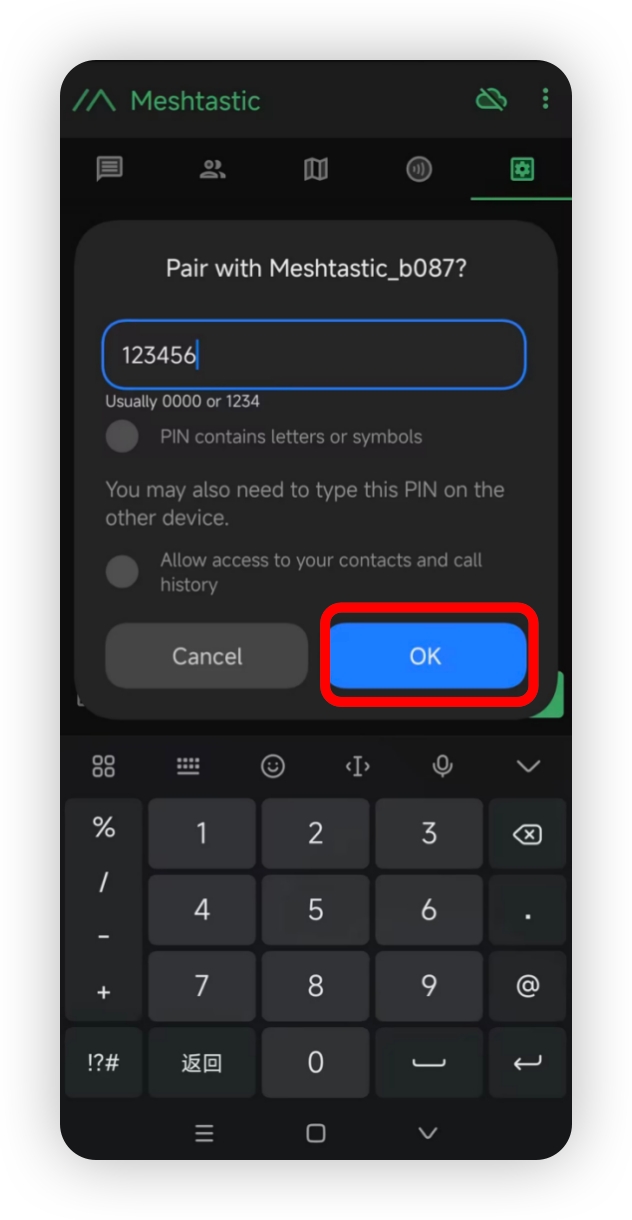
Configure the Parameters
In order to start communicating over the mesh, you must set your region. This setting controls which frequency range your device uses and should be set according to your regional location.


Region List
Region Code
Description
Frequency Range (MHz)
Duty Cycle (%)
Power Limit (dBm)
UNSET
Unset
N/A
N/A
N/A
US
United States
902.0 - 928.0
100
30
EU_868
European Union 868MHz
869.4 - 869.65
10
27
Refer to LoRa Region by Country for a more comprehensive list.
EU_868 has to adhere to an hourly duty cycle limitation of 10%, calculated every minute on a rolling 1-hour basis. Your device will stop transmitting if you reach it, until it is allowed again.
Now that you have set the LoRa region on your device, you can continue with configuring any LoRa Configs to suit your needs.
Precautions
Role Selection
DO NOT select the Repeater role, which will cause the device to repeatedly reboot.
GPS Module
If you didn't connect the GPS module, please disable the GPS function in the Meshtastic App, otherwise the device will keep trying to find the GPS module, which will cause the device to take a long time to boot up the screen.
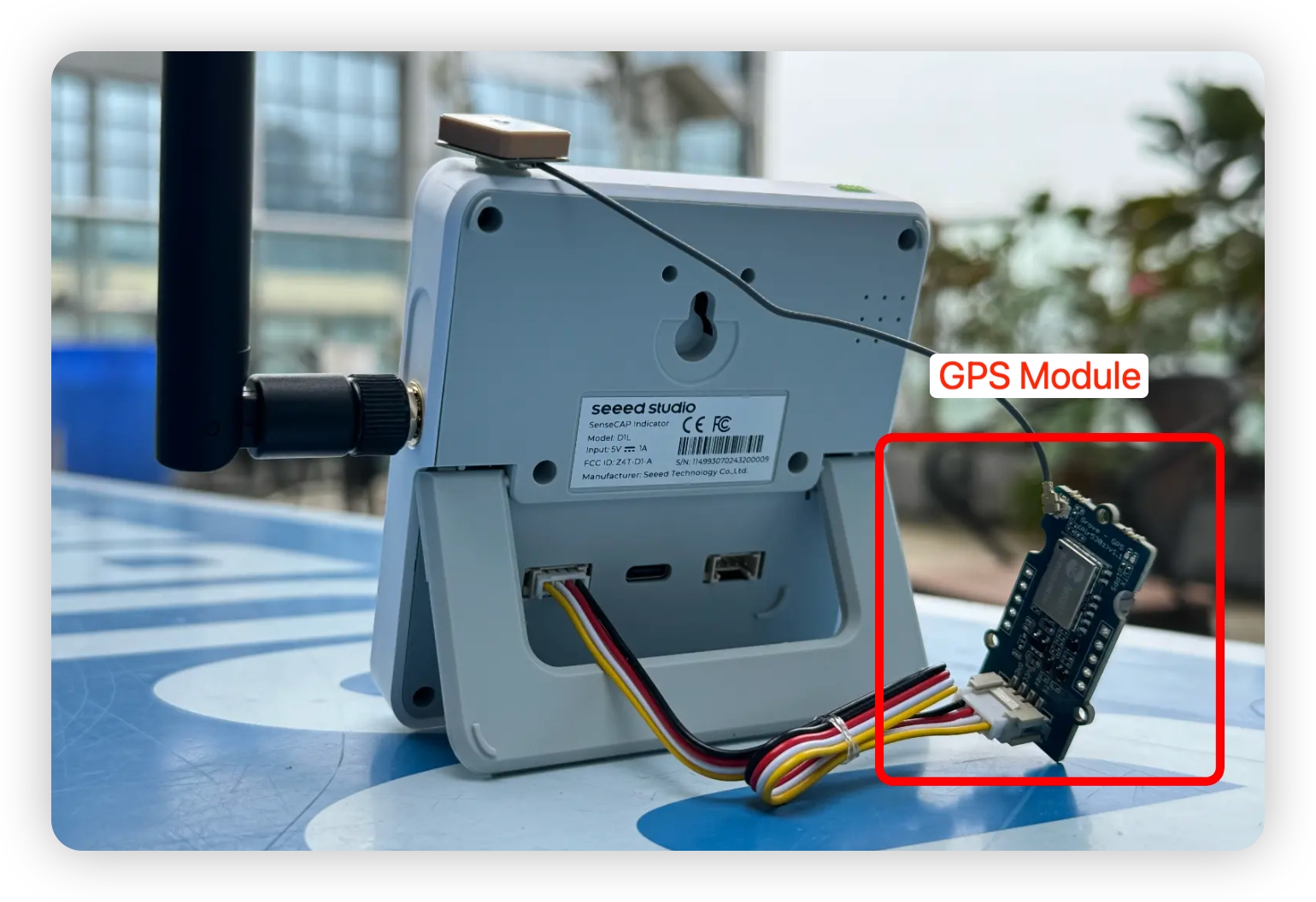
Last updated
Was this helpful?
